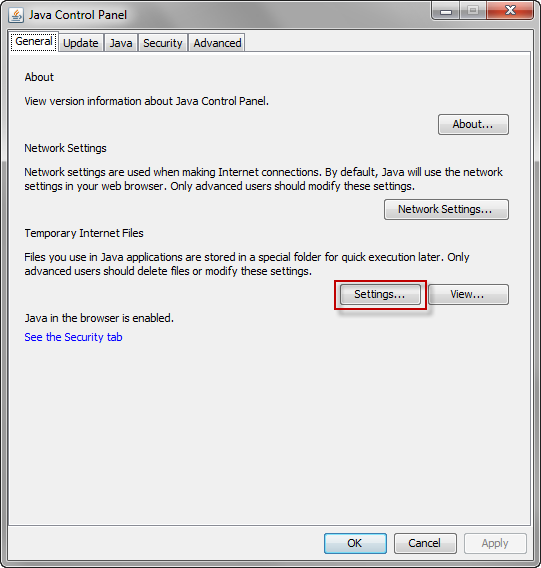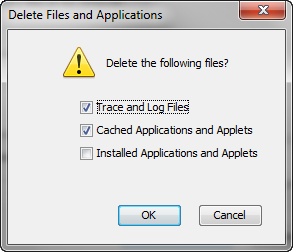Connect as the “opc” user to the compute node
login as: opc Authenticating with public key "imported-openssh-key".
Start a root-user command shell:
[opc@ABC ~]$ sudo -s
Check whether any cloud tooling updates are available:
[root@ABC opc]# dbaascli dbpatchm --run -list_tools DBAAS CLI version 1.0.0 Executing command dbpatchm --run -list_tools -cli /var/opt/oracle/patch/dbpatchm -list_tools -cli Subroutine sync_dg_standby redefined at /var/opt/oracle/patch/dbpatchm line 7383. Starting DBPATCHM Logfile is /var/opt/oracle/log/dbpatchm/dbpatchm_2018-06-09_14:46:24.log Config file is /var/opt/oracle/patch/dbpatchm.cfg INFO: cdb is set to : yes INFO: dbversion detected : 18000 INFO: patching type : psu Patchid : 18.2.3.1.0_180606.0000 dbpatchm Execution completed
Check your current version of cloud tooling:
[root@ABC opc]# rpm -qa|grep -i dbaastools dbaastools-1.0-1+18.2.3.1.0_180530.0000.x86_64
Download and apply the patch containing the cloud tooling update:
patch-id is the patch ID you located in the previous step
[root@ABC opc]# dbaascli dbpatchm --run -toolsinst -rpmversion=18.2.3.1.0_180606.0000
DBAAS CLI version 1.0.0
Executing command dbpatchm --run -toolsinst -rpmversion=18.2.3.1.0_180606.0000 -cli
/var/opt/oracle/patch/dbpatchm -toolsinst -rpmversion=18.2.3.1.0_180606.0000 -cli
Subroutine sync_dg_standby redefined at /var/opt/oracle/patch/dbpatchm line 7383.
Use of uninitialized value in concatenation (.) or string at /var/opt/oracle/patch/dbpatchm line 5016.
Starting DBPATCHM
Logfile is /var/opt/oracle/log/dbpatchm/dbpatchm_2018-06-09_14:48:28.log
Config file is /var/opt/oracle/patch/dbpatchm.cfg
INFO: cdb is set to : yes
INFO: dbversion detected : 18000
INFO: patching type : psu
INFO: existing dbaastools version - dbaastools-1.0-1+18.2.3.1.0_180530.0000.x86_64
INFO: updated dbaastools rpm to - dbaastools-1.0-1+18.2.3.1.0_180606.0000.x86_64
dbpatchm Execution completed
[root@ABC opc]#
Verify the Updated Version
[root@ABC opc]# rpm -qa|grep -i dbaastools dbaastools-1.0-1+18.2.3.1.0_180606.0000.x86_64
Check Available Updates
[root@ABC opc]# dbaascli dbpatchm --run -list_tools DBAAS CLI version 1.0.0 Executing command dbpatchm --run -list_tools -cli /var/opt/oracle/patch/dbpatchm -list_tools -cli Subroutine sync_dg_standby redefined at /var/opt/oracle/patch/dbpatchm line 7383. Starting DBPATCHM Logfile is /var/opt/oracle/log/dbpatchm/dbpatchm_2018-06-09_14:58:16.log Config file is /var/opt/oracle/patch/dbpatchm.cfg INFO: cdb is set to : yes INFO: dbversion detected : 18000 INFO: patching type : psu No applicable dbaastools rpms found dbpatchm Execution completed
Reset the backup configuration
[root@ABC opc]# /var/opt/oracle/ocde/assistants/bkup/bkup Starting BKUP Logfile is /var/opt/oracle/log/bkup/bkup_2018-06-09_15:00:12.log Config file is /var/opt/oracle/ocde/assistants/bkup/bkup.cfg dbname: ORCL Dataguard configuration Enabled: 0 Mode: PRIMARY INFO : No backup strategy enabled. Looking for previous configuration: Directory : /home/oracle/bkup/ORCL -> obkup -> Found: 1 files -> Moving previous configuration to /home/oracle/bkup/ORCL_20180609150026 No initial bkup of PFILE needed. Common RMAN Config Instantiating obkup Instantiating dbcfg.spec Updating Control File Record Keep Time Enabling block change tracking Updating RMAN defaults INFO: Archivelog management enabled. Adding entry to crontab Accessing to your Database ID .. The DBaaS instance database id is: 1505878300 Deleting unencrypted autobackups. #### Completed Execution. [root@ABC opc]#
If you are updating cloud tooling on a database deployment hosting a Data Guard
configuration, repeat the preceding steps on the other compute node of the
deployment.
configuration, repeat the preceding steps on the other compute node of the
deployment.