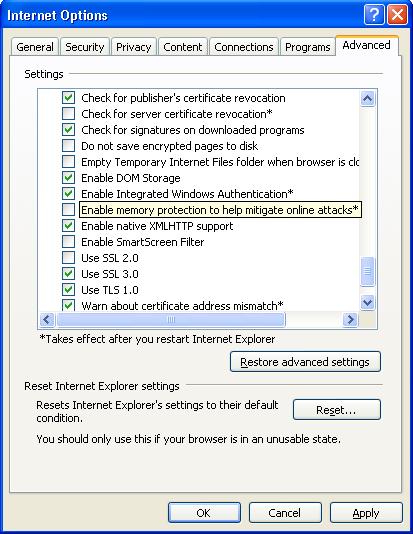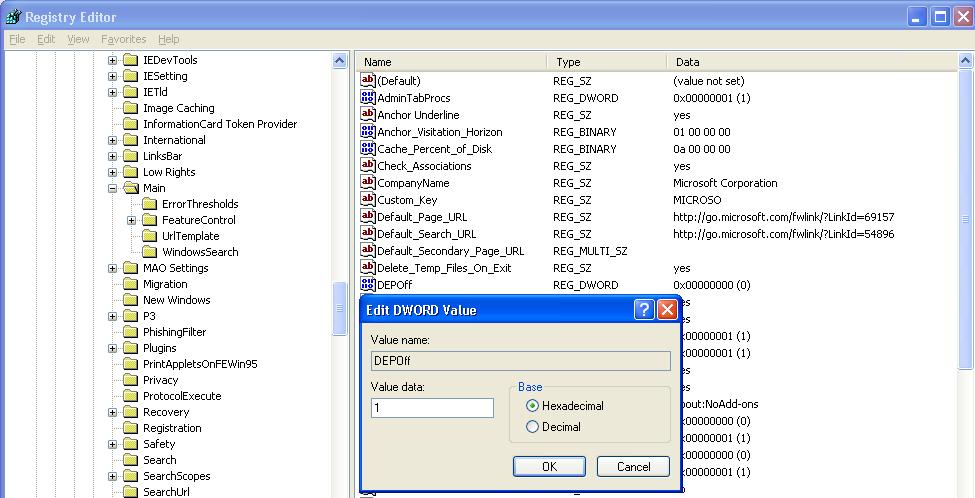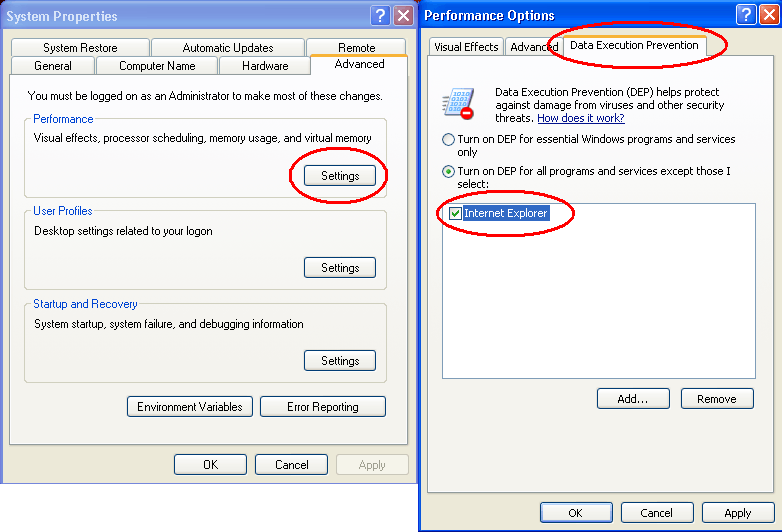I faced with strange warning yesterday when I tried to upgrade Oracle application server from 10.1.2.0.2 to 10.1.2.2. Oracle Universal Installer, all of sudden stopped and showed me the following error :
Error in writing to file $ORACLE_HOME/lib32/libnjssl10.so
Cannot open or remove a file containing a running program
Patch was running on AIX platform and as Oracle recommendation before starting patchset, I ran /usr/sbin/slibclean as root which is supposed to clean box from program which got file descriptor.
This experience showed me that slibclean is not always perfect and there may be some odd situations which other remedies are required.
Here is what I did to get over the situation.
- cp $ORACLE_HOME/lib32/libnjssl10.so $ORACLE_HOME/lib32/libnjssl10.so.org
- cp $ORACLE_HOME/lib32/libnjssl10.so.org $ORACLE_HOME/lib32/libnjssl10.so
Copy did not fix the situation
- mv $ORACLE_HOME/lib32/libnjssl10.so $ORACLE_HOME/lib32/libnjssl10.so.org
-mv $ORACLE_HOME/lib32/libnjssl10.so.org $ORACLE_HOME/lib32/libnjssl10.so
Move fixed the situation
As the result :
- On AIX , first try /usr/sbin/slibclean as root.
- On all platforms, if file exists try to move it to new file and then move it back to original.
Error in writing to file $ORACLE_HOME/lib32/libnjssl10.so
Cannot open or remove a file containing a running program
Patch was running on AIX platform and as Oracle recommendation before starting patchset, I ran /usr/sbin/slibclean as root which is supposed to clean box from program which got file descriptor.
This experience showed me that slibclean is not always perfect and there may be some odd situations which other remedies are required.
Here is what I did to get over the situation.
- cp $ORACLE_HOME/lib32/libnjssl10.so $ORACLE_HOME/lib32/libnjssl10.so.org
- cp $ORACLE_HOME/lib32/libnjssl10.so.org $ORACLE_HOME/lib32/libnjssl10.so
Copy did not fix the situation
- mv $ORACLE_HOME/lib32/libnjssl10.so $ORACLE_HOME/lib32/libnjssl10.so.org
-mv $ORACLE_HOME/lib32/libnjssl10.so.org $ORACLE_HOME/lib32/libnjssl10.so
Move fixed the situation
As the result :
- On AIX , first try /usr/sbin/slibclean as root.
- On all platforms, if file exists try to move it to new file and then move it back to original.